Ship/FX Connect Configuration: Scale Select
Recommended browsers: Google Chrome, Mozilla Firefox, Microsoft Edge
Through eFORMz, Ship/FX integrates with a variety of scanners, dimensioners and scales. For more information, view the following: Ship/FX Dimensioner, Scanner and Scale Support
Install
- Copy the “ShipFXConnect.exe” installer file locally to the workstation you are installing on.
- Uninstall any previous versions of ShipFXConnect.
- Run the “ShipFXConnect.exe” installation file.
- Accept the defaults during the installation.
- Once installation is complete, start the “eFORMz_ShipFXConnect” service under Windows services.
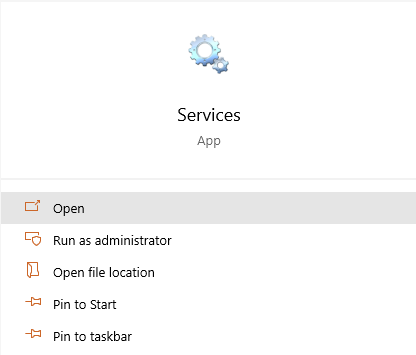
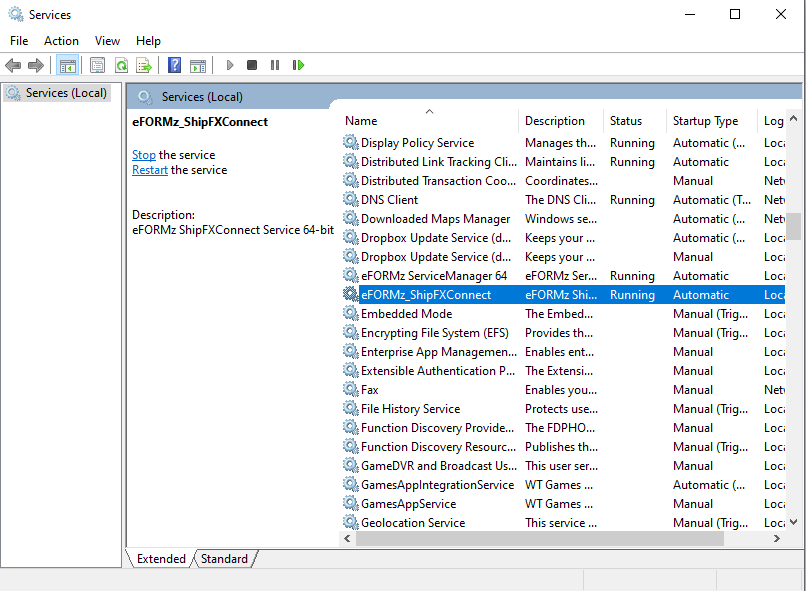
Scale Select
Access the scale configuration page at http://localhost:8081/configure/ScaleSelect.html
USB Scale
Click “Connect”.
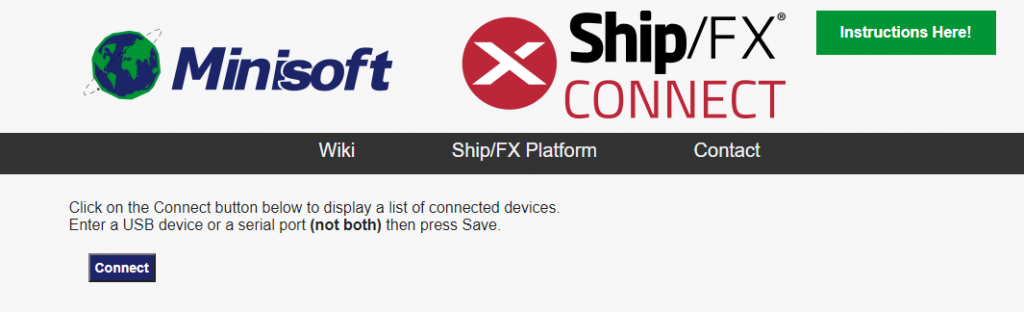
Select the desired USB device from the following drop-down and click “Save USB Device”.
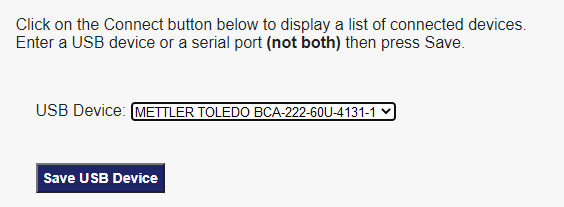
The desired device is now the active connection. Click “Connect to scale” and verify that the weight is displayed accurately.
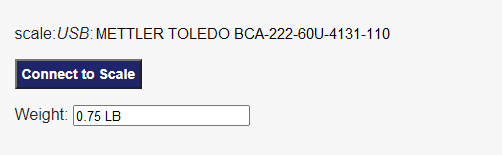
Serial Scale
Click “Connect”.
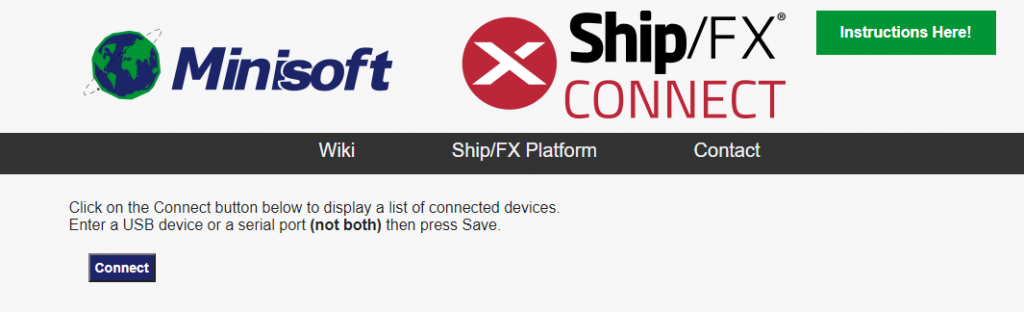
Select the appropriate Serial Port. Then select “Save Serial Port”.
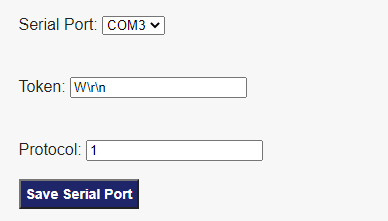
The desired device is now the active connection. Click “Connect to scale” and verify that the weight is displayed accurately.
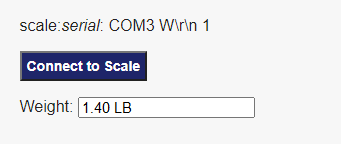
Alt tag: ShipFX Connect
