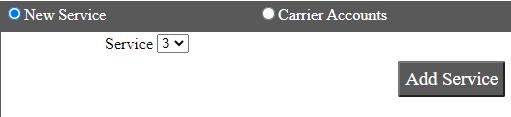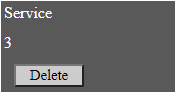Configure Urbano Express in Ship/FX
Consult the following post for more details: Ship/FX Administration: Add a new account/new provider
Connect to the Ship/FX Admin: https://{localhost}:8000/aFORMz/SHIPFXAdmin
From the menu to the left, select Configuration.
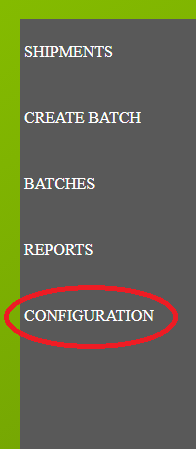
Add a new account.
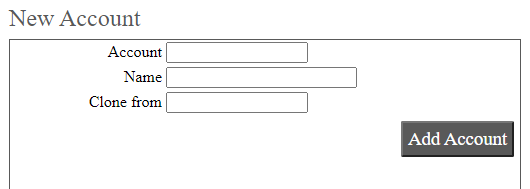
After adding the account, select the account from the Accounts field.
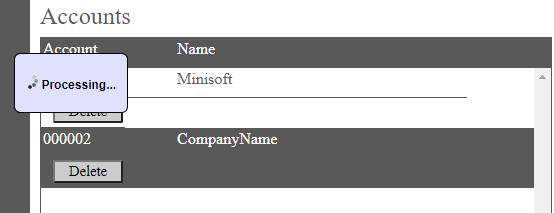
Add a new profile.
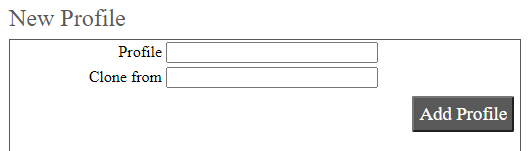
Select the new profile from the Account field.

From the Profile Configuration, select Urbano API. Add the User and Password.
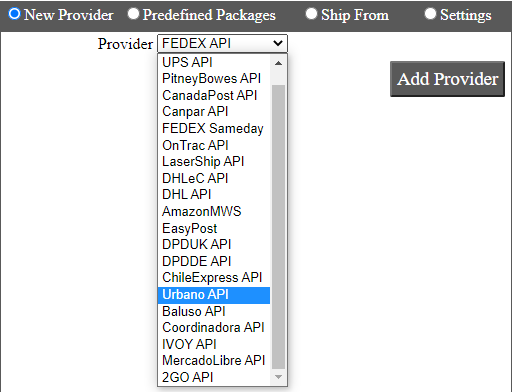
Urbano has been added. Select the API.
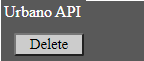
Add Urbano as a new carrier.
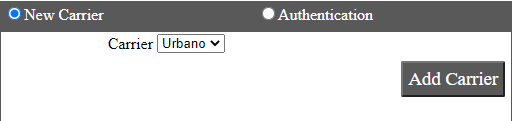
Select the Urbano carrier.
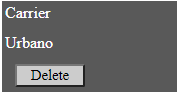
Enter the carrier account information (Contract Number). After adding the service (3), save your configuration.