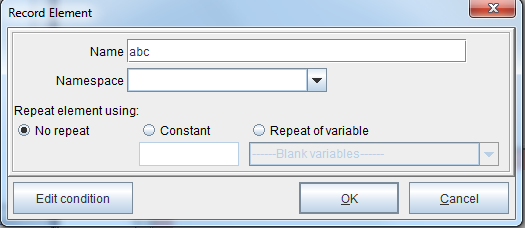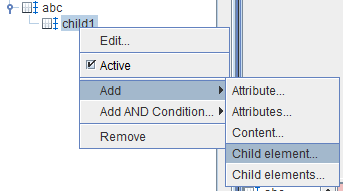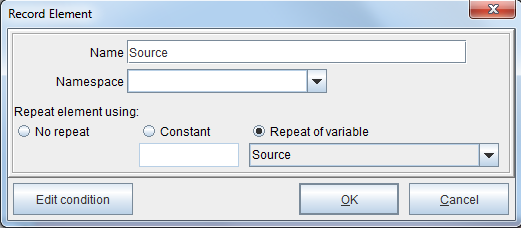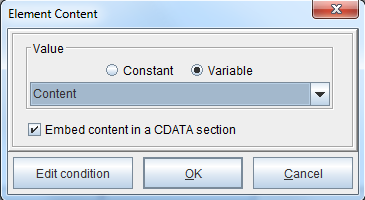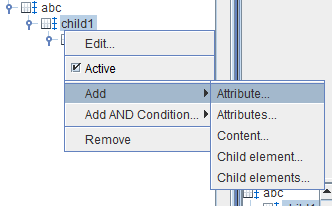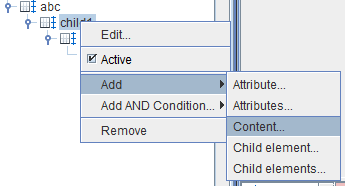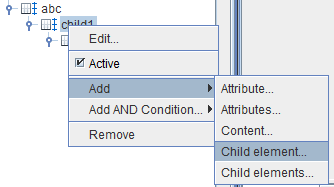Record Element
A Record Element is the output type used to generate an XML file. You have complete control over the XML node structure, with namespaces, repeating elements, attributes on elements, wrapping data in a CDATA tag, and more. For background information on using XML with eFORMz, consult the following posts: Getting Started with XML and Working with XML Input
For more information on how to implement a record element, consult the following tutorial: Returning XML from a Project
The Node Tree
To output an XML file, the node tree must be structured. The root element cannot be repeating. If you try to set it to be repeating, that will be ignored and there will be only one root element. Only one root node is allowed. Conditions can be added to any part of the XML structure.
1. To implement the Record Element, right click the form and select Add Record Element.
2. Enter a name.
No repeat
(Default) The element will not repeat.
Constant
Enter a numeric value.
Repeat of variable
The element will repeat in relation to the instances of the variable selected from the drop-down menu.
3. The Record Element will appear in the Project window and the Form Viewer (the bottom pane of the Viewer window).
4. Right click the Record Element and select Add > Child element.
5. Enter a name for the child element.
6. To nest a child element within another one, right click the child element and select Add > Child element.
7. Enter a name for the child element. From the Repeat of variable drop-down menu, select the variable that this element is intended to express.
8. Right click the child element and select Add > Content.
9. Select the corresponding variable value from the Variable drop-down menu.
10. Continue adding elements as necessary.
11. To output the Record Element to an XML file, navigate to the eFORMz Main Menu and select Run > Output.
12. Name and save the file.
13. The Record Element will have generated an XML file.
Attribute
An Attribute is a named definition that provides accompanying information about an element.
1. To add an Attribute, right click an element and select Add > Attribute.
2. Enter a name and select the variable from the drop-down menu for the attribute definition.
Content
Adding Content to an Element defines that particular Element with a selected value.
1. To add Content to an Element, right click the Element and select Add > Content.
2. Select the corresponding Variable value from the Variable drop-down menu.
Child Element
A Child Element is any Element nested underneath the Root, or Parent, Element at the beginning of a Record node tree. Child Element’s encapsulate raw data, as well as data that has been modified through Functions and Procedures performed on Variables.
1. To add a Child Element, right click the Record Element and select Add > Child element.
2. Enter a Name for the Child Element.