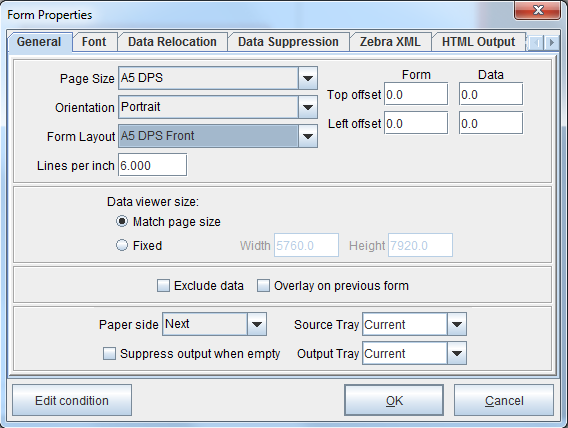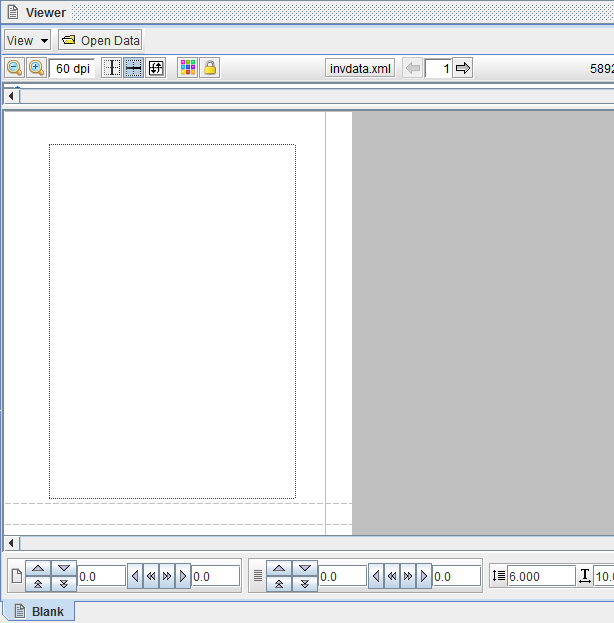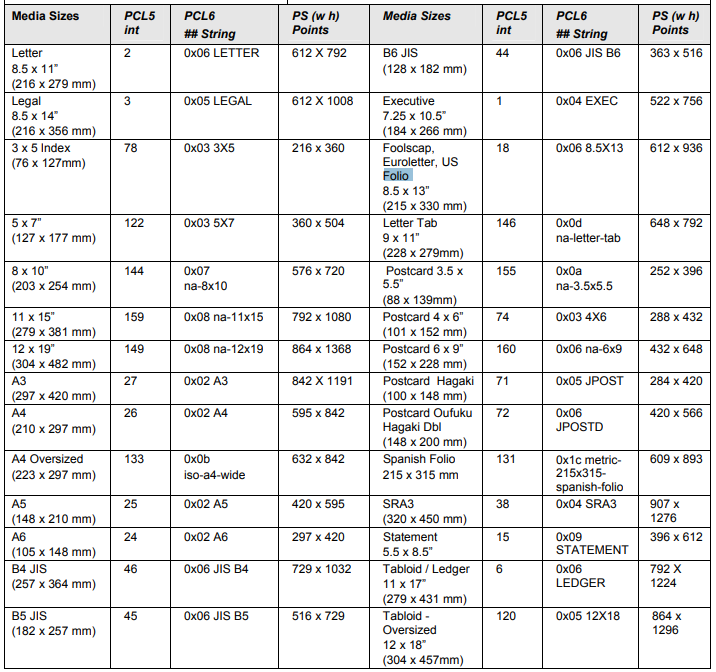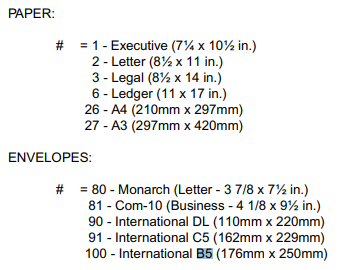Form Layout
To add custom layout lines in the eFORMz Composer, use Form Layout. This is particularly useful for building DuplexPackSlip labels and laser forms. To use Form Layout, an eFORMz configuration file (.xml format) is utilized. This file is then referenced in eFORMzCfg_User.xml. For an example, download the following configuration file for a DuplexPackSlip A5 laser label:
Before continuing, add the following declaration in eFORMzCfg_User.xml:
<File Name="eFORMzCfg_A5DPS.xml"/>
Implementation
1. After you have added eFORMzCfg_A5DPS.xml to the Minisoft\eFORMz_6 directory and the corresponding file declaration in eFORMzCfg_User.xml, open the Composer.
2. Create a new project. Right click the form icon in the project window and select Form Properties > General. The Form Properties dialog box will display
3. From the Page Size drop-down menu, select A5 DPS. From the Form Layout drop-down menu, select A5 DPS Front.
4. The custom layout will display in the eFORMz Composer.
Custom Form and Label Size Reference
For more information on implementing custom form and label sizes, view the following resource: Custom Form And Label Sizes.
To add a custom form or label size to eFORMz, you will need to use the PageDimension declaration. The A5 DuplexPackSlip sample declaration is for a label of 5.8 inches (width) by 8.3 inches (height) [148 x 210 mm]:
<PageDimension Name="A5 DPS" PCLNumber="25" PortraitA="4176" PortraitB="5976" PortraitC="4176" PortraitD="5976" PortraitE="0" PortraitF="0" PortraitG="0" PortraitH="0" LandscapeA="5976" LandscapeB="4176" LandscapeC="5976" LandscapeD="4176" LandscapeE="0" LandScapeF="0" LandscapeG="0" LandscapeH="0" />
Media Sizes (PCL)
Envelope Sizes (PCL)
Hewlett Packard Source
Custom Layout Reference
To add custom layouts in eFORMz, you will need to use the FormLayout declaration. The front of the A5 DuplexPackSlip label has the following declaration:
<FormLayout Name="A5 DPS Front"> <GuideLine StartX="545" EndX="3490" StartY="5040" EndY="5040" Thickness="17.2" Style="dotted" Color="192,0,0" /> <GuideLine StartX="545" EndX="545" StartY="5040" EndY="790" Thickness="17.2" Style="dotted" Color="192,0,0" /> <GuideLine StartX="3490" EndX="3490" StartY="5040" EndY="790" Thickness="17.2" Style="dotted" Color="192,0,0" /> <GuideLine StartX="545" EndX="3490" StartY="790" EndY="790" Thickness="17.2" Style="dotted" Color="192,0,0" /> <GuideLine StartX="0" EndX="4176" StartY="390" EndY="390" Thickness="7.2" Style="solid" Color="192,192,192" /> <!-- Top --> <GuideLine StartX="0" EndX="4176" StartY="5800" EndY="5800" Thickness="7.2" Style="solid" Color="192,192,192" /> <!-- Bottom --> <GuideLine StartX="3850" EndX="3850" StartY="0" EndY="6070" Thickness="7.2" Style="solid" Color="192,192,192" /> <!-- Right --> <GuideLine StartX="0" EndX="4176" StartY="5100" EndY="5100" Thickness="7.2" Style="dashed" Color="192,192,192" /> <!-- Top Tear --> <GuideLine StartX="0" EndX="4176" StartY="5350" EndY="5350" Thickness="7.2" Style="dashed" Color="192,192,192" /> <!-- Bottom Tear --> </FormLayout>
The GuideLine element specifies the start position and end position of a line in x/y coordinates in the eFORMz Composer, based on decipoints. Thickness is an attribute which determines the thickness of a line. Style is an attribute which determines the appearance of the line (solid, dashed, dotted). Color is an attribute which determines the color of the line, using an RGB color value.