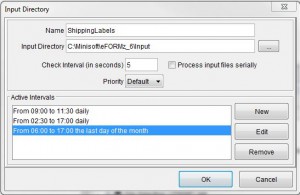Adding an Active Interval to File Processing
Note: If you have cleanup queues that don’t need to run all the time, use active interval (set time). When a large number of queues exist and each queue is logging the complete toolkit configuration, a ConcurrentModificationException may occur.
An active interval specifies the period during which the eFORMz Director watches the input directory for files to process. You can define separate active intervals for each input directory of each configuration file. If files accumulate in the input directory during an inactive period, they are processed when the active interval starts.
The following steps add an active interval.
- Start eFORMz, click Host Tools > Local Director Toolkit, and open the configuration file.
- Select an input director and click Change.
- Click New in the Active Intervals area.
- Specify the time during which you want this file selection running. The time is on a 24-hour clock. The ending time must be after the start time. For example, to start daily at 6:00 a.m. and end at 8:30 p.m.:
- Start time: 6:00
- End time: 20:30
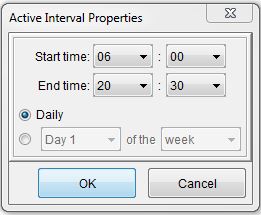
- To specify different intervals, click the button below Daily, select the interval (week, month, quarter, or year), select the day, and then click OK. You can have multiple active intervals for the same day or for overlapping periods. The following example is active from 9:00 a.m. to 11:30 a.m. and 2:30 p.m. to 5:00 p.m. daily and from 6:00 a.m. to 5:00 p.m. on the last day of each month: