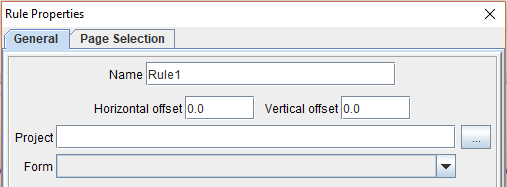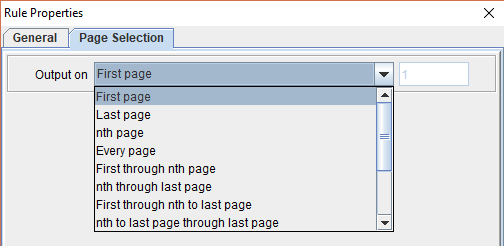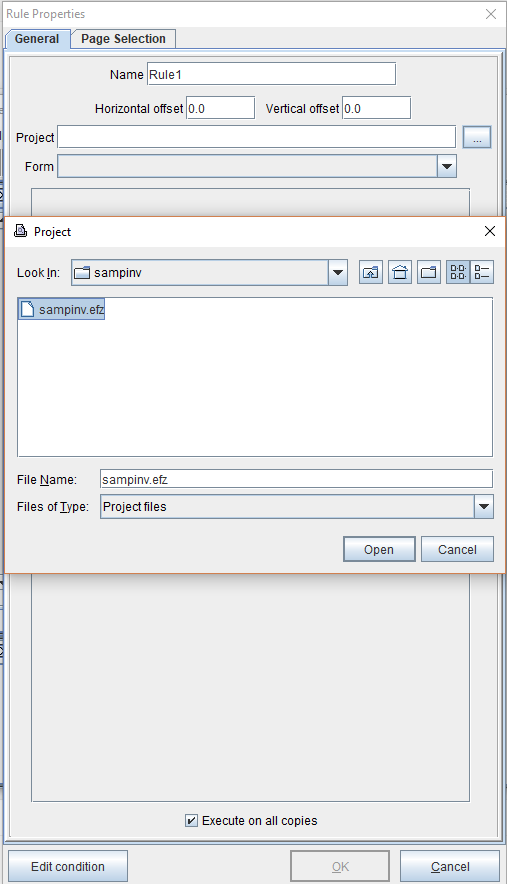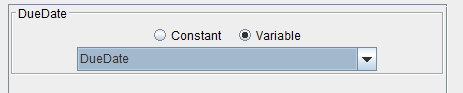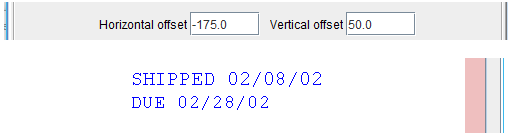Add Rules From an External Project
To import rules from an existing project into another project, use the Add rules from an external project feature.
Reference
General
Name
Name the rule action.
Horizontal/Vertical offset
Set the location of the imported rules in the Form and Data Viewer.
Project
Select a project to import its rules.
Form
Select the form from the project being used.
Page Selection
Options include First Page, Last Page, nth page, Every Page, First through nth page, nth through last page, First through nth to last page, nth to last through last page followed by the specified page number, First page that is also not the last page, Last page that is also not the first page, First page that is also the last page, Second through nth to last page and nth through next to last page.
For example:
♦ “First through nth page” where nth = 5, the box will display on the first five pages.
♦ “nth through last page” where nth = 5, all pages except the first 4 will display the box.
♦ “First through nth to last page” where nth = 5, all pages except the last 5 will display the box.
♦ “nth to last through last page”, where nth = 5, the box will display on the last 6 pages.
Tutorial
1. To add rules from an existing project file right click the form and select Add rules from an external project. The Rule Properties dialog box will display. Select the browse button in the project field to call an eFORMz project file. Locate and open the appropriate project.
2. The project file and corresponding form(s) will display. The variables used in the project will also display.
3. Select a variable value and click OK to continue.
4. The variable will display based upon its placement in the project being referenced.
NOTE: The placement of the imported rule can be adjusted using the horizontal/vertical offsets, but other attributes can’t be changed (i.e. font, color, etc.)